Adding A Service Provider
This guide describes how to add a service provider to your chatbot.
This guide assumes that your account has the necessary permissions.
Navigating
These steps begin at the home page the product administrator. The home page should look similar to this picture:
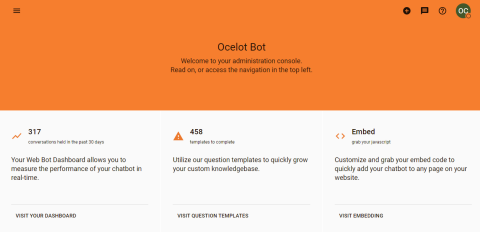
Press the menu button located in the upper-left corner of the home page.
This will bring up the Product Admin menu. Click on the "Integrations" heading to expand it. Then click the "Service Providers" item.
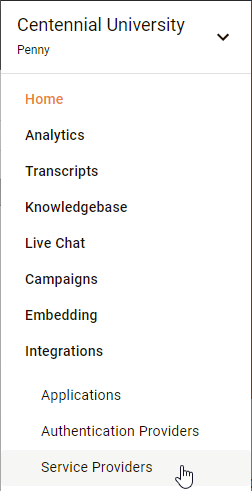
Clicking on the menu item will bring you to the Service Providers page.
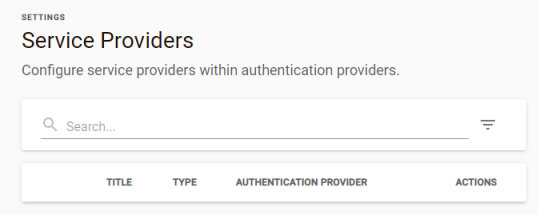
Next press the add button located in the lower right corner of the Service Providers page.
Populating
The button press will bring you to the Create Service Provider dialog. Populate the fields.
The Priority field is future-forward. Priority is used to address the scenario where multiple service-providers have the same capability. The priority determines which service-provider will recieve the webhook event. Set this value to 10. A value of 10 is reasonably future-safe because it space to add another service-provider with higher or lower priority.
Leave the Service Provider field blank. When blank, there will be grayer hint text "Select authentication provider".
Set the Type field to "Other". This is a future-forward field.
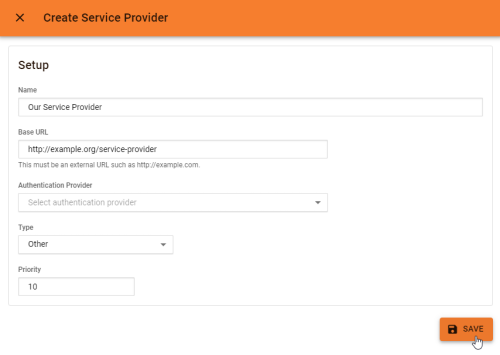
Finishing
The next step is to press the Save button. This will create the service provider.
Two important fields will be auto-generated: API Key and Secret Key. They will be display in full. This will be the only time they will be displayed in full. You must write the API Key and the Secret Key in a safe location.
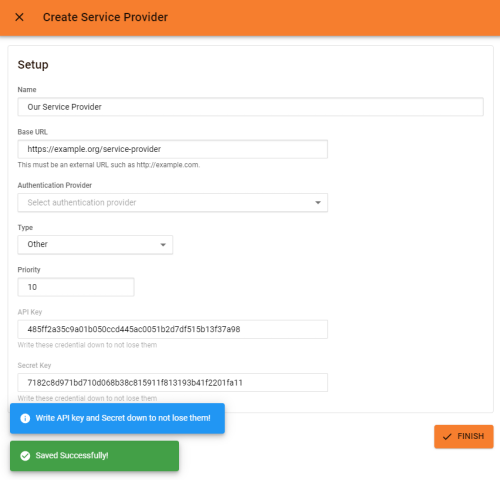
The finish step is to press the Finish button. This finishes the process of creating the service provider.
If you lose the API key or the secret key, you can regenerate them. The regenerated keys will displayed in full one time. Be sure to write the regenerated keys in a secure location.
Enabling the Service Provider
You will be brought back to the Service Providers page. The Service Providers page will show the new service provider. It will be in the disabled state.
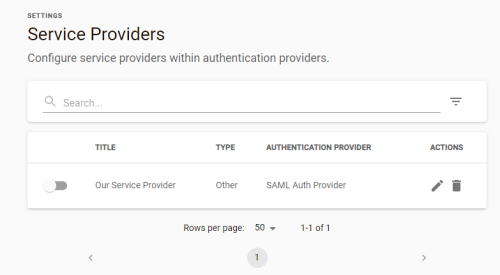
To enable the service provider, click on the right half of the toggle switch.

When the service provider in enabled and service provider has registered and enabled at least one capability, the health check mechanism will be automatic activated.